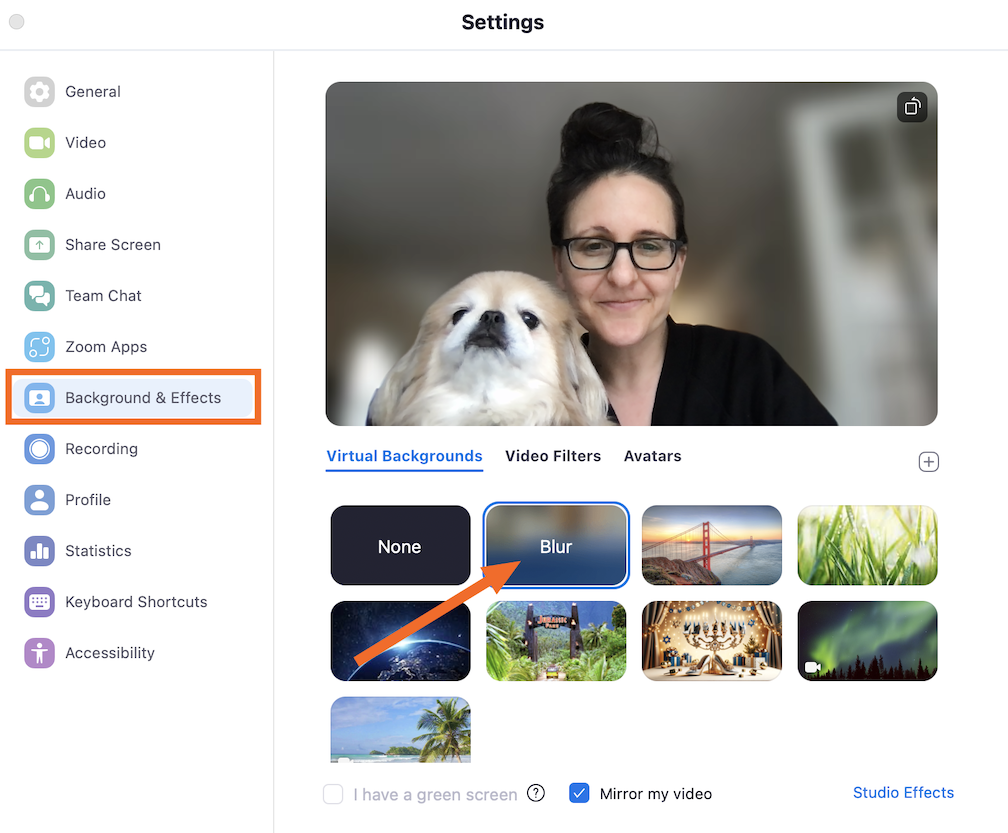Are you searching for a solution on how to blur background in Zoom and prevent your coworkers from seeing the mess or other variations of chaos behind you? Look no further! The Zoom blur background feature is everywhere.
Whether you’ve temporarily changed your office space or just want to protect the privacy of your personal space, blurring your background during Zoom meetings is always a good call.
Sometimes, switch video communication tools unexpectedly or restart a call, bumping into some unexpected background errors.
In this comprehensive guide, we will delve into details on how to get your background blurred in Zoom and some extra tips to ensure the quality of the call.
How to Blur Your Background in Zoom Before a Call
For Windows/macOS/Linux devices
Ensure the background blur is in place by sticking to the following steps.
- Launch your Zoom app and ensure you’re signed in.
- Click on your profile icon and select “Settings.”
- Head over to “Backgrounds & Effects.”
- Choose the “Blur” option from Virtual Backgrounds.
- By picking this option, you save it and will notice during your next call.
Tip
You can test your background. Just start a New Meeting and check what the blurred Zoom background looks like live.
For Android/iOS
Follow the steps below and take full advantage of the blurred background.
- Open Zoom mobile app.
- Once in a meeting, click “More” in the bottom right-hand corner.
- Tap “Backgrounds & Effects” (for iOS) or “Virtual Backgrounds” (for Android).
- Click on the “Blur” option, and you’re done!
How to Blur Background in Zoom During a Meeting
Zoom decided to add a quick way to do it from the meeting without accessing your settings. Here are a few steps to quickly blur your Zoom background when the apocalypse is happening behind you.
- Tap Caret next to the Stop video or Start Video.
- Click on “Blue My Background.”
Doing so will automatically blur your background in whatever meeting you’re in. Remember, the blue will stick around for your next meeting until you turn it off.
How to Blur Zoom Background in Mobile
Follow the pretty simple steps to blur the Zoom background on mobile.
- Tap “More” (three horizontal dots) at the bottom right on the home screen.
- Go to Settings and tap “Meetings.”
- Click on the “Background & Effects.”
- Select “Blur.”
If you’re already in a meeting, then find it through:
- During the meeting, tap to see options along the bottom, scroll to the right, and click “More.”
- Click on the “Background & Effects.”
- Choose “Blur.”
- Tap in the minimize icon in the top left to go back to the meeting.
Pre-requisites for Using Blurred Backgrounds
- Zoom desktop client:
- Windows: 5.5.0 (12454.0131) or higher.
macOS:
- 5.5.0 (12467.0131) or higher.
- Linux: 5.7.6 (31792.0820) or higher.
- Zoom mobile app:
- Android: 5.6.6 (2076) or higher.
- iOS: 5.6.6 (423) or higher.
- Meet the system requirements for Virtual Backgrounds
- Desktop clients should meet the requirements in the “Images only without a green screen” sections.
- Mobile apps should meet the device requirements for Android and iOS.
Conclusion
Undoubtedly, the Zoom blur background option is great, obscuring exactly who or what’s behind you. With this amazing app, hide a cluttered dorm room, meet in a coffee shop, or keep things professional. Download the app, use a quick way to hide the background’s variations of chaos and protect the privacy of your personal space.
FAQ’s
Why doesn’t my Zoom have the blur background option?
If you’re having trouble finding a blurred background option, your computer processor doesn’t meet the system requirements. After all, it is from an unsupported generation.
How do you make the background blurry?
For this purpose, you need to open Canva, Upload your photo, Blur the background, Edit your image, and then download and share.
How do you put a background on a Zoom?
- Open the Zoom app or enter your meeting.
- Click on the drop-down next to Stop Video.
- Choose Virtual Background on the menu to the left.
Is it OK to blur the background in a Zoom interview?
Use backgrounds effectively, as it’s the most straightforward method to blur your background.